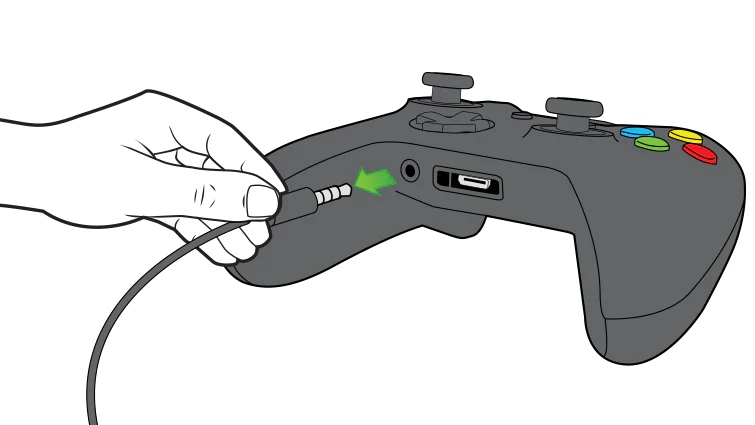How To Use Regular Headphones With Xbox One?
The Xbox One gaming console provides an immersive gaming experience, and while it comes with its own headset, many players prefer using their existing regular headphones for comfort, sound quality, or personal preference. So, how to use regular headphones with Xbox One?
Author:James DavisSep 11, 202323.1K Shares593.5K Views

The Xbox One gaming console provides an immersive gaming experience, and while it comes with its own headset, many players prefer using their existing regular headphones for comfort, sound quality, or personal preference. So, how to use regular headphones with Xbox One?
You might not have enough money after purchasing an expensive system like the Xbox One to arrange for other accessories required for improved user experiences. To connect with the game, you need top-notch headphones, especially if you are a game junkie.
Fortunately, using regular headphones with an Xbox One is entirely possible and straightforward. Regular headphones can be Bluetooth-connected or inserted into the Xbox One using a port. However, some older models don't support standard headphones, so you might have to change the settings or use different adapters.
You may connect headphones to the Xbox One in a few different methods, such as by inserting them into the controller's 3.5 mm audio connector, connecting them directly to the console, or connecting them to a computer or laptop that is also connected to the Xbox One. Prior to purchasing headphones, it is crucial to confirm that they are compatible with the console.
In this comprehensive guide, we'll walk you through the steps on how to use regular headphones with Xbox One.
Check Your Headphone Compatibility
Before you begin the process of using regular headphones with your Xbox One, it's important to ensure that your headphones are compatible with the console. Compatibility ensures a seamless experience and prevents any frustrations during setup.
Most regular headphones come equipped with a standard 3.5mm audio jack, which is the industry-standard connection for audio devices, including gaming controllers like the Xbox One controller.
Understanding Compatibility
Regular headphones with a 3.5mm audio jack are compatible with the Xbox One controller. This means that you can directly connect your headphones to the controller's audio jack, allowing you to hear game audio and even engage in voice communication if your headphones have a built-in microphone.
Identifying Non-Standard Headphones
It's important to note that some headphones might deviate from the standard 3.5mm audio jack. If your headphones have a USB connection, proprietary connector, or any other non-standard interface, you might need additional adapters to make them work with the Xbox One. These adapters can bridge the gap between your headphones' connector type and the 3.5mm audio jack on the Xbox One controller.
Gather The Necessary Equipment
To successfully use regular headphones with your Xbox One, you'll need a few key pieces of equipment that facilitate the connection and ensure optimal audio quality.
Xbox One Controller
The heart of your gaming experience, the Xbox One controller is the central component that enables you to interface with the console. It features a 3.5mm audio jack, the key to connecting your regular headphones.
Regular Headphones
Your choice of regular headphones is pivotal in determining the quality of your gaming audio. Whether you opt for over-ear headphones for immersive soundscapes or in-ear headphones for focused gameplay, your headphones will play a crucial role in the experience.
Headset Adapter (if Applicable)
If your regular headphones lack a built-in microphone and you wish to use them for voice communication, a headset adapter is necessary. This adapter allows you to split the audio and microphone signals, allowing you to communicate with other players while gaming.
Setting Up The Equipment
- Prepare the Controller -Before starting, ensure that your Xbox One controller is powered on and functioning properly. This will ensure a smooth setup process.
- Connect the Headphones -Take your regular headphones and insert the headphone's audio plug into the 3.5mm audio jack on the controller. Make sure the connection is secure to avoid audio interruptions during gameplay.
- Use a Headset Adapter (if necessary) -If your headphones lack a microphone and you intend to use them for voice communication, you'll need a headset adapter. Plug the adapter into the controller's 3.5mm audio jack and connect the headphone's audio plug to one end and the microphone plug (if applicable) to the other.
Connecting Wired Headphones
Using wired headphones with your Xbox One is a straightforward process that enhances your gaming experience by providing high-quality audio directly from the console. Whether you're playing intense action games or diving into immersive RPGs, wired headphones offer a direct and reliable connection for optimal sound.
Power On Your Xbox One
Start by powering on your Xbox One console and signing into your gaming account. This ensures that your console is ready to recognize the connected headphones.
Locate The 3.5mm Audio Jack
On your Xbox One controller, locate the 3.5mm audio jack. This is usually positioned at the bottom of the controller, adjacent to the charging port.
Plug In Your Headphones
Carefully insert the headphone's audio plug into the 3.5mm audio jack on the controller. Ensure that the plug is fully inserted to prevent any audio interruptions during gameplay.
Adjusting Audio Settings
After connecting your headphones, you'll need to adjust the audio settings on your Xbox One to route the audio through your headphones.
- Press the Xbox button on your controller to open the guide menu.
- Navigate to "Profile & system," then select "Settings."
- Under "Devices & connections," choose "Audio."
- Adjust the "Headset volume" slider to achieve the desired audio level for your headphones.
Using Regular Headphones For Chat
Engaging in voice communication during multiplayer gaming enhances coordination and strategy. If your regular headphones do not have a built-in microphone, you can still use them for voice chat by following these steps:
Acquire A Headset Adapter
If your headphones lack a microphone, you'll need a headset adapter to enable voice communication. The adapter splits the headphone and microphone signals, allowing you to connect both.
Connect The Headset Adapter
Plug the headset adapter into the 3.5mm audio jack on your Xbox One controller. Ensure that the adapter is securely connected.
Plug In The Headphone And Microphone Plugs
If your headphones have separate plugs for audio and microphone, connect the headphone plug to the corresponding port on the adapter. Connect the microphone plug to the microphone port on the adapter.
Adjust Audio Setting
Access the Xbox guide menu by pressing the Xbox button on your controller. Navigate to "Profile & system," then select "Settings." Go to "Devices & connections," and choose "Audio."
- Adjust the "Headset mic" level to ensure your voice is transmitted clearly.
- You can also toggle the "Mic monitoring" feature to hear your own voice through the headphones.
Test The Microphone
Before entering a game or party chat, test your microphone to ensure it's working properly. Speak into the microphone, and if the microphone monitoring is enabled, you should hear your voice through the headphones.
Troubleshooting And Tips
Using regular headphones with your Xbox One can be a rewarding experience, but like any setup, you might encounter some challenges along the way. This step outlines common issues you might face and provides troubleshooting tips to ensure a smooth and enjoyable gaming audio experience.
Audio Quality Issues
If you're experiencing audio problems, such as muffled sound or one side of your headphones not working, there are a few steps you can take:
- Check Headphone Connections -Make sure the headphone's plug is securely inserted into the controller's 3.5mm audio jack. A loose connection can lead to audio disruptions.
- Check Xbox Audio Settings -Navigate to the Xbox guide menu, go to "Profile & system," select "Settings," then "Devices & connections," and choose "Audio." Ensure the audio settings are configured correctly for your headphones.
Microphone Not Working
If your microphone isn't functioning properly, follow these steps to troubleshoot the issue:
- Check Mic Mute -Some headphones have an in-line microphone mute switch. Make sure it's not accidentally set to mute.
- Verify Adapter Connections -If you're using a headset adapter, double-check that the microphone plug is connected to the appropriate port on the adapter.
- Test Microphone in Party Chat -Join a party chat with a friend and test your microphone to ensure it's working as expected.
Low Volume
If the volume of your headphones is too low, try these solutions:
- Headphone Volume Controls -Use the volume controls on your headphones to adjust the audio level directly from the headset.
- Xbox Audio Settings- Navigate to the Xbox guide menu, access "Profile & system," select "Settings," then "Devices & connections," and choose "Audio." Adjust the "Headset volume" slider to increase the audio output.
Wireless Interference And Connectivity
If you're using wireless headphones, interference or connectivity issues might arise:
- Remove Interference -Make sure there are no physical obstacles blocking the signal between the headphones and the Xbox One console.
- Stay Within Range -Ensure that you're within a reasonable range of the console to maintain a strong wireless connection.
Adapter Compatibility
If you're using a headset adapter, ensure it's compatible with the Xbox One controller:
- Official Adapters -Opt for official Xbox One headset adapters to ensure compatibility and optimal performance.
- Third-Party Adapters -If you're using a third-party adapter, ensure it's well-reviewed and designed specifically for the Xbox One controller.
General Tips
- Headphone Quality -Investing in high-quality headphones can significantly enhance your audio experience. Consider headphones that offer good sound isolation and clarity.
- Regular Maintenance -Keep your headphones clean and well-maintained to ensure optimal performance over time.
- Firmware Updates -If you're using wireless headphones with a companion app, ensure that the headphones' firmware is up-to-date to prevent compatibility issues.

XBOX ONE HOW TO USE ANY TYPE OF MIC HEADPHONE HEADSET!
People Also Ask
Do Regular Headphones Work With Xbox One?
Yes, regular headphones work with Xbox One. The Xbox One controller has a 3.5mm audio jack that allows you to connect wired headphones directly to it.
How Do I Connect Regular Headphones Xbox One?
To connect regular headphones to Xbox One, plug the headphone's audio plug into the 3.5mm audio jack on the Xbox One controller. Adjust the audio settings through the console's settings menu to route the audio through your headphones.
Can I Use Regular Bluetooth Headphones With Xbox One?
Unfortunately, Xbox One does not support Bluetooth audio connections for regular headphones. However, you can use wired headphones with a 3.5mm audio jack.
Do Regular Headphones Work On Xbox One For In-game Chat?
Yes, regular headphones can work for in-game chat on Xbox One if they have a built-in microphone or if you use a headset adapter to connect a separate microphone. The adapter splits audio and microphone signals, allowing you to communicate effectively with other players during gameplay.
What Should I Do If My Regular Headphones Aren't Working With Xbox One?
If you're facing issues with your regular headphones, try the following:
- Ensure the headphone's plug is fully inserted into the controller's audio jack.
- Check the audio settings on Xbox One to make sure they are configured correctly.
- If using an adapter, confirm proper connections and compatibility.
- Verify that the microphone (if applicable) is not muted or obstructed.
- Check for any damage to your headphones or cable that could be causing the issue.
Conclusion
How to use regular headphones with Xbox One? Any headphones with a 3.5mm audio connection can be connected to the Xbox One headset connector on the controller or, with an adaptor, to the Xbox One system itself.
Using regular headphones with your Xbox One offers comfort, sound quality, and a personalized gaming experience. Whether you're connecting wired headphones directly to the controller or using a headset adapter for in-game chat, the Xbox One's compatibility ensures that your regular headphones can seamlessly integrate into your gaming setup.
By following the steps outlined in this guide and applying troubleshooting tips if needed, you can enjoy an enhanced gaming experience with the audio quality and communication capabilities you desire.

James Davis
Author
James Davis keeps you updated daily with the best shopping tricks, hacks, and frugal living tips that you won’t find anywhere else. He also talks and writes about creative ways to save money, job opportunities like clever ways to make money from home, great jobs for teens, and online jobs that pay well.
James also enjoys working on Social Media campaigns for major brands. He believes in creating a personal relationship between the brand and its consumers. He is very much into taking the corporate out of the brand and bringing it down to the level where consumers can feel comfortable interacting and taking the brand seriously.
Latest Articles
Popular Articles